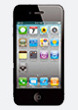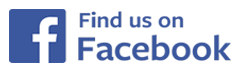How to handle backups?
SiDiary has an internal backup funcktion. It stores all data from your SiDiary working folder (you can find it in Windows 7 for example in the folder 'C:UsersYourUsernameAppDataLocalSiDiary') to a folder you can select by yourself.
Here is how to do so:
1. Click in the menu 'Extras ->Backup'
2. In the following mask select the option 'Complete data backup...' and click at 'Browse'
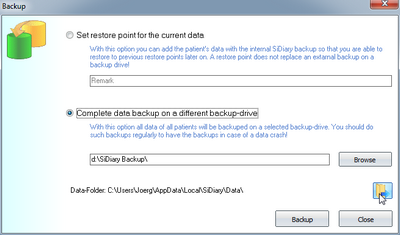
3. There you can choose the drive and the backup folder. If you doesn't have a special backup folder please click at 'Create new folder'. Here you can enter a name for this new folder
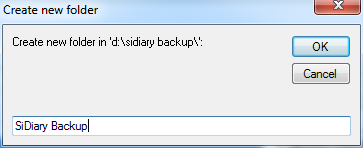
4. Now you can see where the backup will be stored
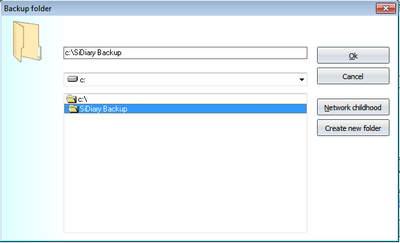
5. In this mask click at 'OK' and then at 'Backup' to start the backup process.
After a backup you will be prompted with the result of it.
And how can I restore the previously backuped data?
For security reason we don't have a special restore function (so nobody can overwrite his data accidentally)
But actually it's very simple. Open your backup folder. There you will find a structure like this:
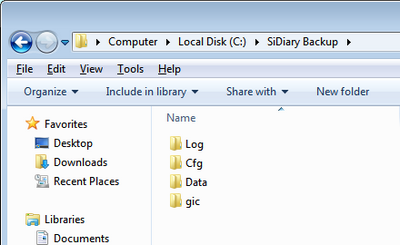
Your personal data (in this example for John Doe) you will find in the folder 'Data'
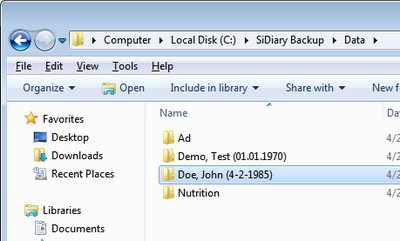
Now you can copy this personal folder back to your current data folder. To open it you just need to click at the folder button in the menu 'Extras ->Backup'
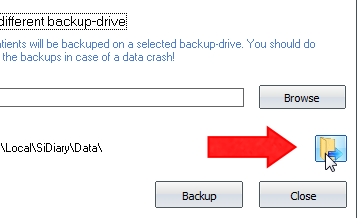
Please note, that if you overwrite all file in your current personal folder you will have the state that existst, as you have created the backup