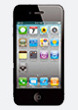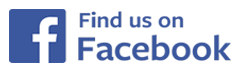How can I use the SiDiary USB-Stick in the best possible way?
Here we would like to show you:- How to start SiDiary under Win2000/XP/Vista
- How to remove the Stick safely under Win2000/XP/Vista
- How to start SiDiary under Windows 7
- How to remove the Stick safely under Windows 7
SiDiary Plug&Play, that means SiDiary on the USB-Stick is our featured model. The program is preinstalled and already registered on it. You can use it
on any PC with Windows2000/XP/Vista/Windows 7 without the need to install something.
Besides the version 5 here you have also a transaction number now, so you can install SiDiary also on your PC and mobile devices (Pocket PC, Windows Smartphone
and Java cell phones) and use it full functional.
You will find the transaction number in the register dialogue:
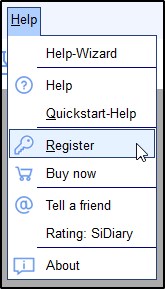
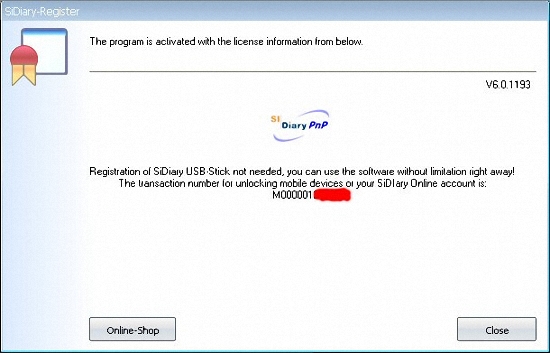
If you don't have disabled the autoplay function on your PC you will see this window after you have pluged in the stick in the USB-Port:
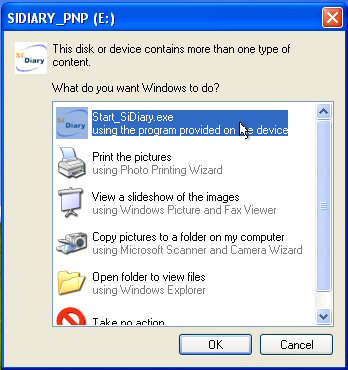
Program start under Windows 7:
On Windows 7 the autostart functionality for executable files isn't available anymore. So you will see the following window after plugin the stick:
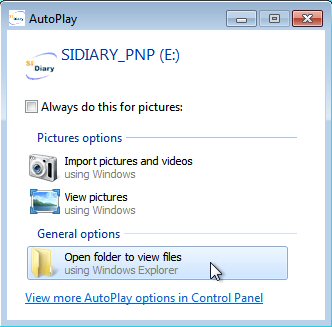
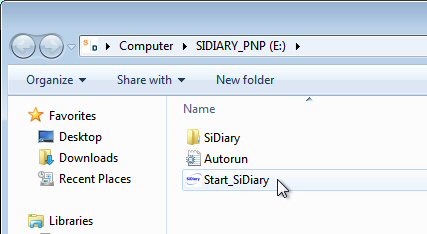
To avoid the loss of data, because you have unpluged the stick before all writing procdures have been done you should urgently only unplug it after you have disconnected it successfully from the system with the Windows function 'Safely remove hardware'.
Remove the stick safely under Windows 2000/XP/Vista:Terminate the program. Doubleclick with your left mousebutton the symbol 'Safely remove hardware' in your systray:
![]()
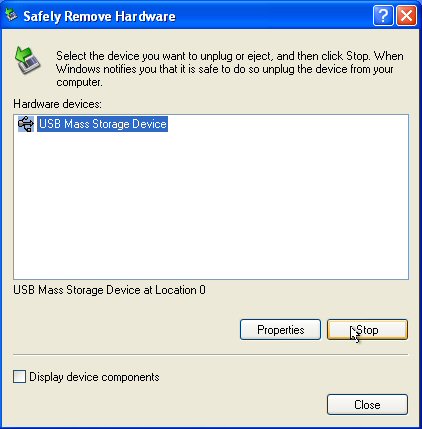
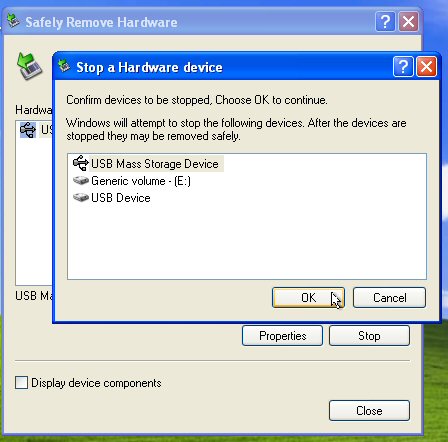
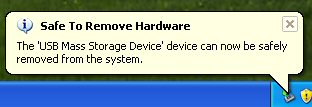

In this case you could leave the stick in the USB-Port and shut down your PC. Then you can remove the stick safely.
If your stick is damaged and won't start anymore please contact us at support.sidiary@sinovo.de
Remove the stick safely under Windows 7:On Windows 7 you will find the symbol for removing hardware safely in the systray too:
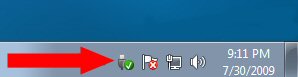
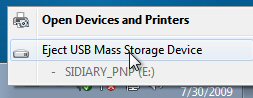
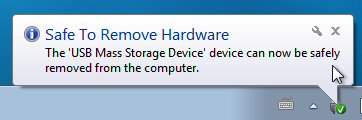
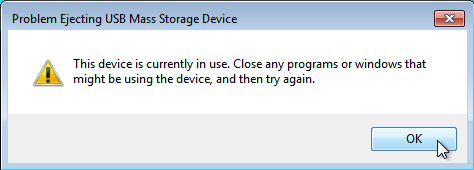
In this case you could leave the stick in the USB-Port and shut down your PC. Then you can remove the stick safely.
If your stick is damaged and won't start anymore please contact us at support.sidiary@sinovo.de